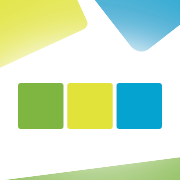The heat is on! With the arrival of summer, we bring you the latest updates, which includes two very exciting enhancements.
The stars of this summer’s updates are two significant and long-awaited additions:
- EveryPay LinkPay payment link
- Integration with Coop Pank
Both enhancements support a smooth workflow. The EveryPay payment link offers your customers a more convenient and faster way to pay invoices, while the Coop Pank integration brings Coop Pank customers’ transactions into accounting more quickly. The result is swift transactions and an almost real-time view of your company’s financial status.
Everypay payment link
Do your customers constantly forget to pay their invoices on time, leaving money tied up in unpaid invoices? The EveryPay LinkPay payment link solution can certainly help reduce this issue. LinkPay is a payment link solution that allows customers to quickly pay invoices by clicking the link. The payment link contains a pre-filled payment order, and the customer only needs to confirm the payment for the correct amount.
How to implement the payment link solution:
- Choose one of the partner banks (LHV, SEB, or Swedbank) and inform them that you want to start accepting online payments.
- Log into the Merchant Portal and configure the payment link.
- Activate the EveryPay service in SmartAccounts.
- Add the payment link button to the desired email template.
That’s it!
Coop Pank integration
We have completed the integration with Coop Pank, which means it is now possible to connect your company’s Coop Pank account with SmartAccounts. Once bank accounts are integrated with accounting, transactions from the bank are automatically transferred to the application, eliminating the need for manual data entry.
First, you need to sign an agreement in Coop Pank’s internet bank and then activate it in SmartAccounts under Settings – Connected services – Coop Pank Gateway. The service can be activated by a legal representative of the company.
Transactions received in accounting can be viewed and saved on the Payments – Bank statement import page. If desired, you can also activate the automatic saving of payments with correct matching. This can be done on the bank statement import settings page.
Minor updates:
General ledger balance display adjustment
Until now, we displayed both the opening and closing balances from the beginning of all time and from the beginning of the fiscal year for all accounts in the general ledger.
This meant that when viewing balance sheet accounts, one number had to be considered, and for profit and loss accounts, another number had to be considered. This could sometimes cause confusion.
We have now made an enhancement where only one of the balances is displayed for each account type, making the view much clearer.
***
We wish you a wonderful start of summer! If you have any questions, please write to us at info@smartaccounts.eu or call us at 660 3303.