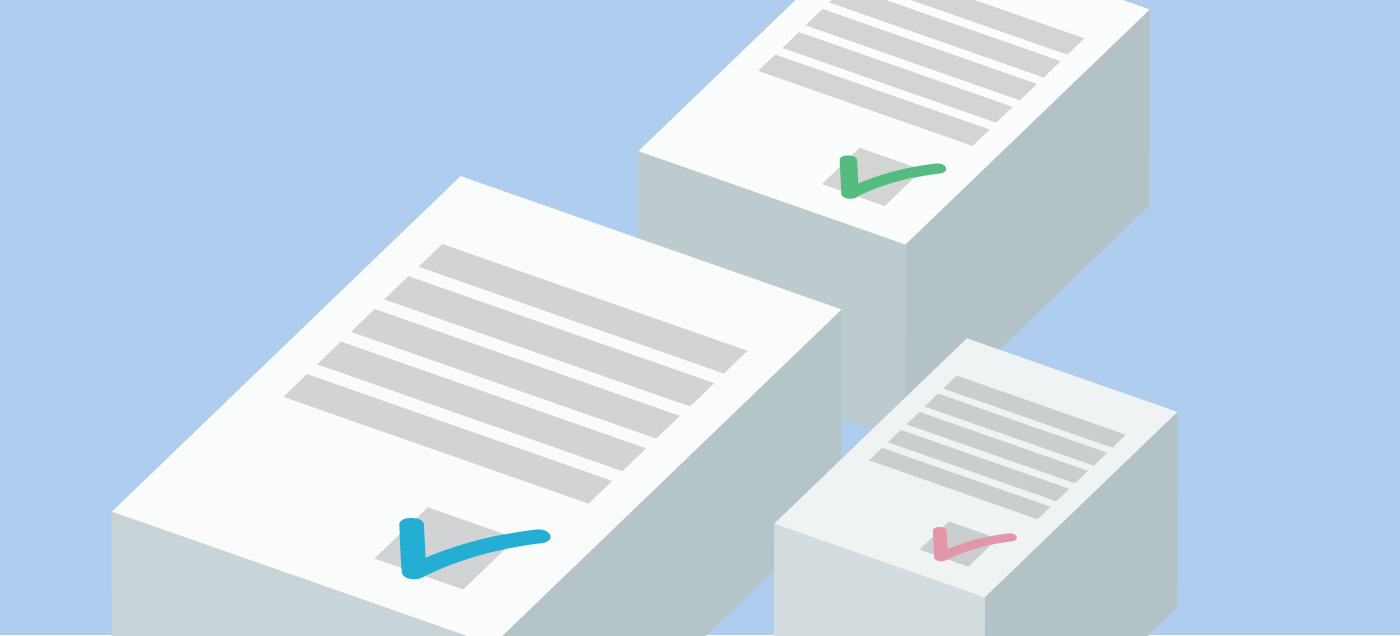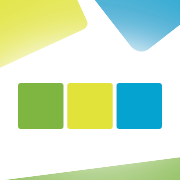Starting from July 2019 all the invoices to Estonian public sector organizations must be in e-invoice format. That might sound like a problem but it’s not when you’re using SmartAccounts. We’ve made the option available to all of our users without the need for a separate contract with an e-invoice partner and it’s completely free or almost free to use. Here’s a guide on how to take advantage of this new feature.
Activate sending e-invoices
To activate the service please navigate to ‘Settings’ – ‘Connected Services’ and press the button “Activate”.
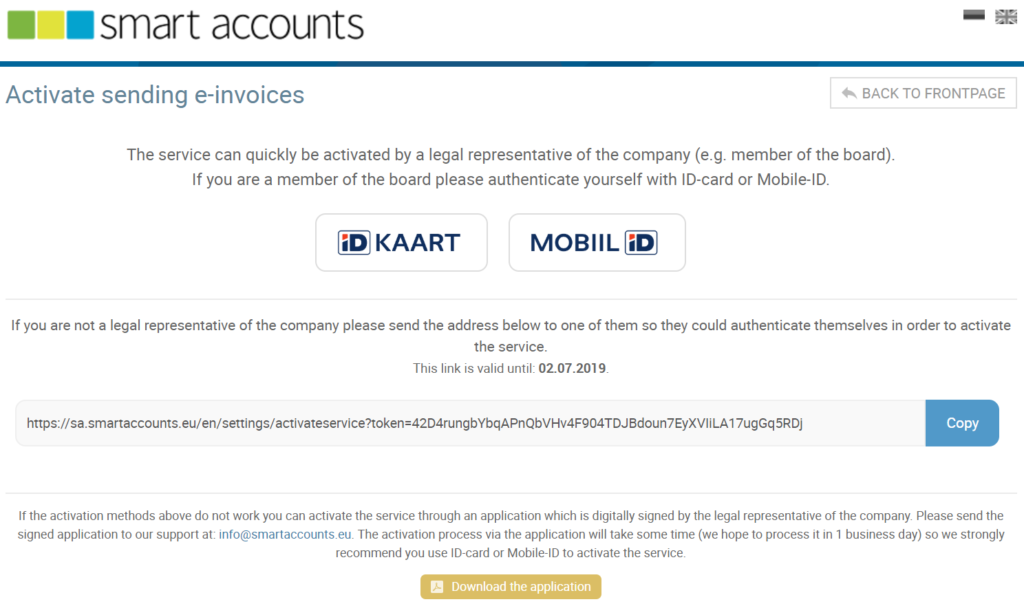
We need a legal representative of the company to activate the account. So there’s three possibilities to complete the activation process:
- If you are the representative of the company and also a SmartAccounts user, you can easily activate the account with your ID-card or Mobile-ID.
- If you are activating the service for a company but you are not on the board of the company, please send the link on the page to the legal representative of the company who can finish activating the account without having to have a user in SmartAccounts.
- If for any reason activating the service through ID-card or Mobile-ID is not an option for you, you can download an application to activate the service from the same page. A representative of the company needs to then sign the application and send it to us at info@smartaccounts.eu. This method is the slowest and the service might not be activated before the next business day.
Great. Now you’ve activated the service and you can start sending e-invoices.
Which of my partners do accept e-invoices?
You can send e-invoices to partners who have made a note about accepting e-invoices in the Business Registry. If your client accepts e-invoices you will see an icon (much like a flying @ symbol) on the invoice screen, in your sales invoices list and client’s detail screen and you might even add it to your list of clients (this option must be activated separately).
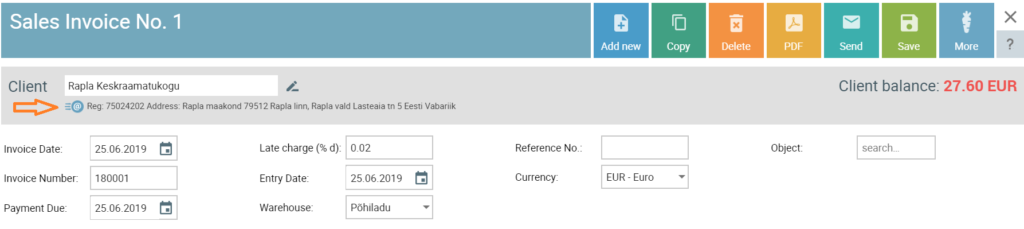
Sending e-invoices
You can send e-invoices on the invoice screen (under ‘More’ – ‘Send e-invoice’) or from the invoices list if you need to send out multiple invoices at once.
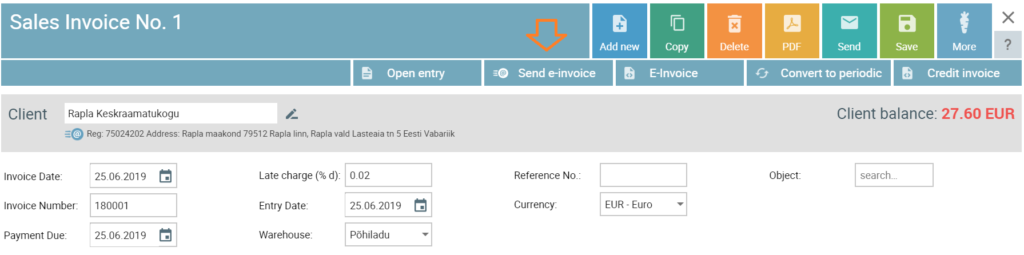
To send multiple invoices please open the invoices list (‘Purchase/sales’ – ‘Sales Invoices’), tick the right invoices and then click ‘More’ and choose ‘Send e-invoices’.
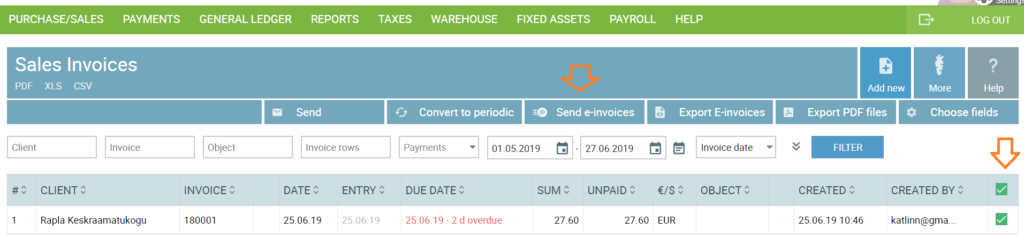
Default payment account on e-invoices
E-invoice needs to have a bank account to which you would like to be paid. Currently we handle this so that one of your bank accounts has to be set as the primary bank account for e-invoices. You can make the selection under ‘Setting’ – ‘Bank Accounts’.
Choose the bank account and tick the choice ‘Default payment accounts on e-invoices’ and save. All the other bank accounts will be added to the file as well and shown on the invoice PDF as well.
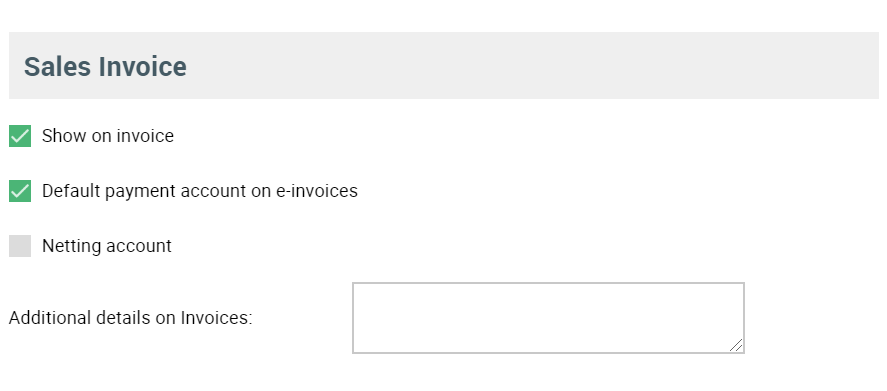
Billing
Sending e-invoices is free for companies in fixed fee package. For clients in the entry based billng package only 1 entry is charged for every invoice you send.
Now your account is set up to start sending e-invoices. If you have any questions about sending e-invoices or about SmartAccounts in general you can reach us by a phonecall to 660 3303 or by email info@smartaccounts.eu