SmartAccounts menu items overview
Purchase/Sales
The ‘Purchase/Sales’ menu is probably the most important part of SmartAccounts because here you can create offers, orders and sales invoices to clients and add your purchases as well.
Additionally, you can perform many more needed actions here: insert new clients, vendors and items etc.
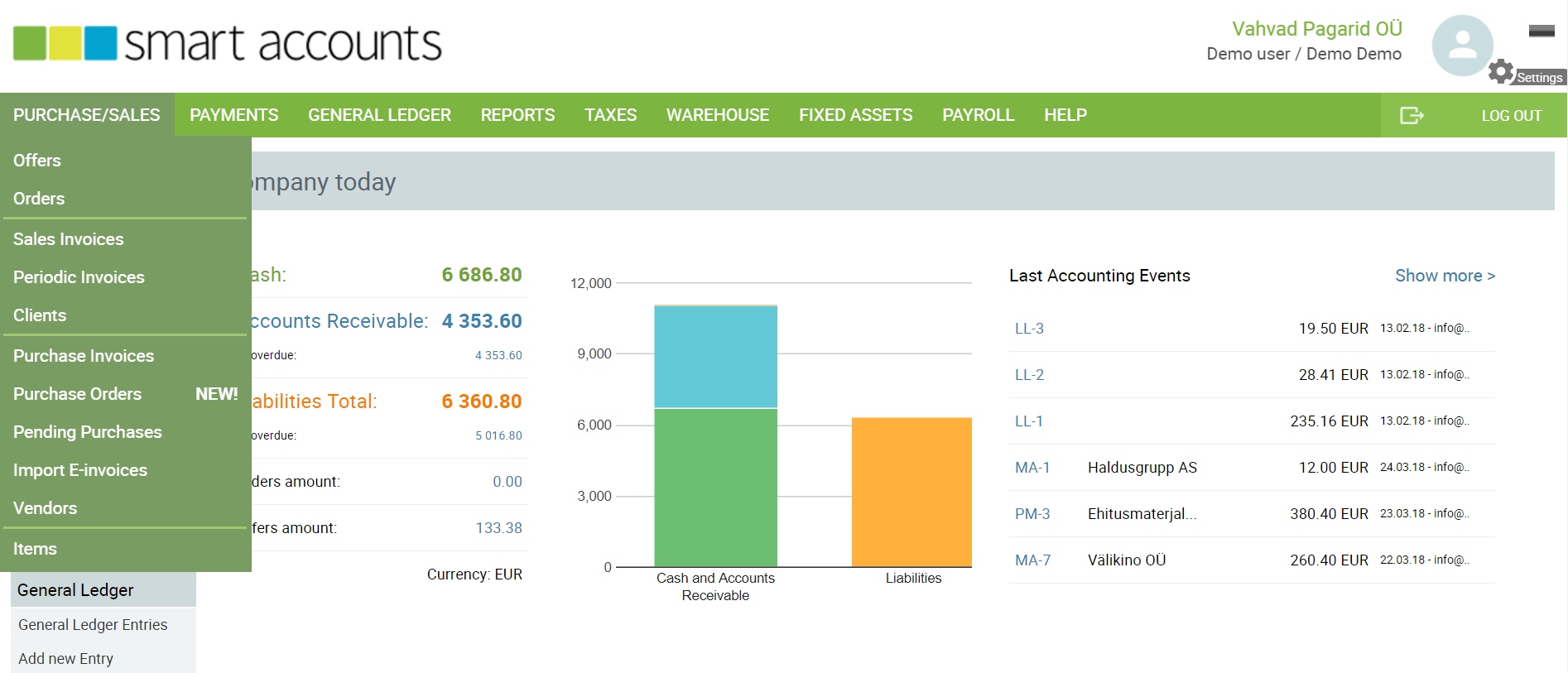
Periodic Invoices – Set up repeating invoice contracts and create repeating invoices.
Clients – Add new clients to the system, import clients from CSV file.
Purchase Invoices – Add purchase invoices to SmartAccounts (if you have received items from your vendors and need to pay for them).
Purchase Orders – With purchase order you can let your vendor know which goods you want to buy from them. Afterwards, you can easily create a purchase invoice, incoming warehouse movement or sales invoice from the purchase order with just a press of a button.
Pending purchases – If you have an Android device you can use our app to take pictures of your expenses and cheques and transfer those into your accounting. Under ‘Pending purchases’ menu item you’ll find documents transferred to SmartAccounts via our app.
Import E-invoices – Here you can import E-invoices from Omniva (Omniva invoice managing solution) or from an E-invoice XML file.
Vendors – Add new vendors to the system, import vendors from CSV file.
Items – Add new items to the system, import items from CSV file.
Payments
Here you can mark sales and purchase invoices as paid.
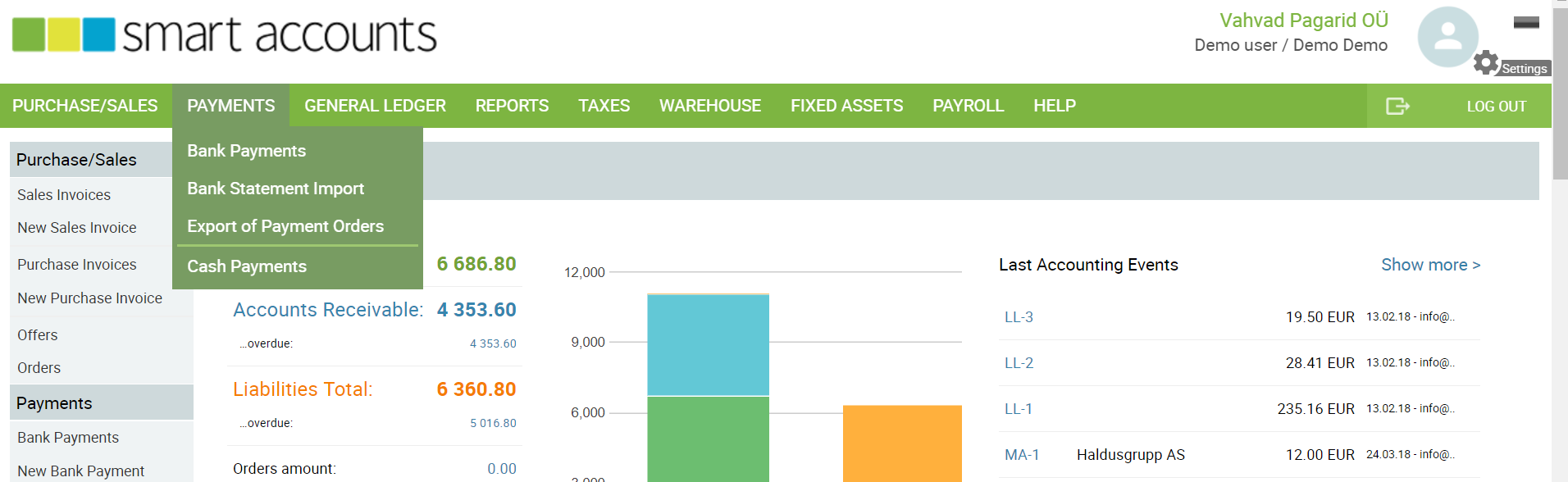
Bank Payments – Here you can enter your payments, prepayments and overpayments which were made through your bank account.
Bank Statement Import – Upload bank statement ISO XML file and match transactions from your bank with transactions in SmartAccounts.
Export of Payment Orders – Create batch payment file and import it to your bank to confirm the payments.
Cash Payments – Here you can enter payments that you have received or paid in cash.
General Ledger
General Ledger shows you all transactions from all or selected accounts for a chosen date range.
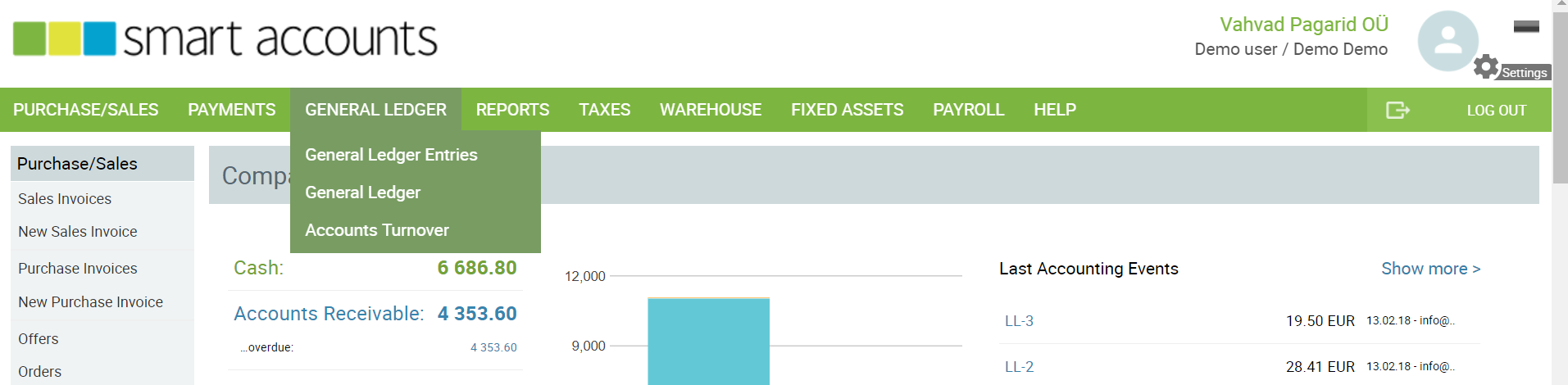
General Ledger Entries – Here you can see the general ledger entries entered directly to the general ledger.
General Ledger – General ledger report of all transactions from all accounts.
Accounts turnover – Report that contains turnovers of all accounts.
Reports
Under reports, you can find financial reports and other useful reports (covering sales, purchase, fixed assets etc.).
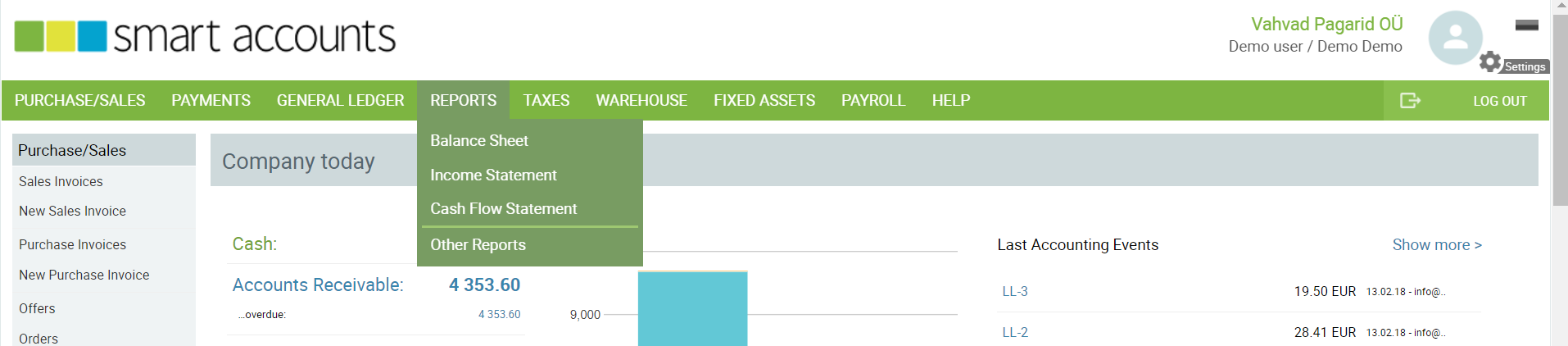
Balance Sheet – this is your balance sheet
Income Statement – this is your income statement
Cash Flow Statement – this is your cash flow statement
Other reports (sales, purchase, offers, orders, fixed assets, general ledger, warehouse).
Taxes
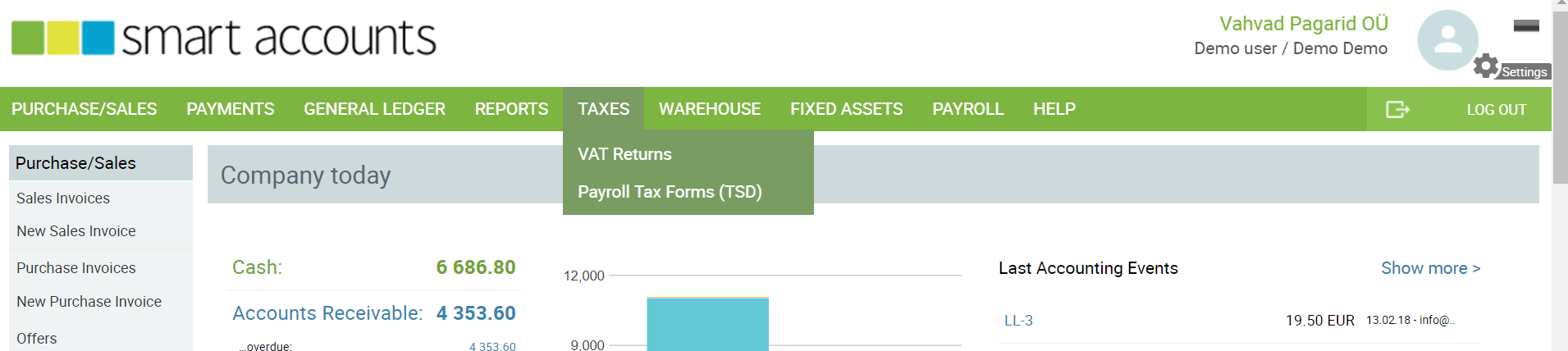
VAT Returns – Compile your VAT Returns and its annexes and download the files for submitting to the Estonian Tax and Customs Board.
Payroll Tax Forms (TSD) – Compile your TSD and download the file to be submitted to the Estonian Tax and Customs Board.
Warehouse
Here you can add new warehouses, view warehouse movements and recalculate warehouse prices.
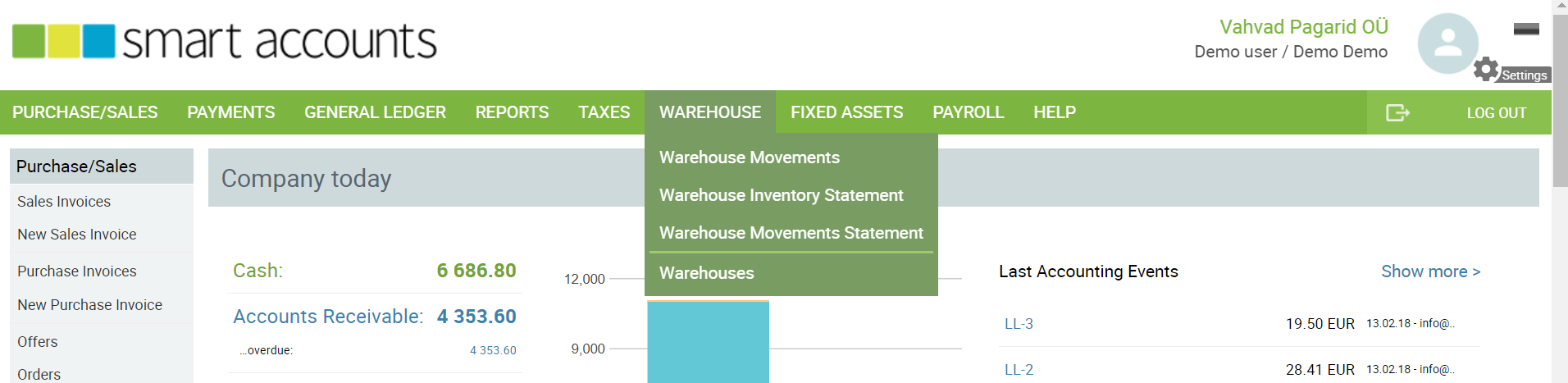
Fixed Assets
Add new fixed assets and compile depreciation entries to reduce the book value of the assets.
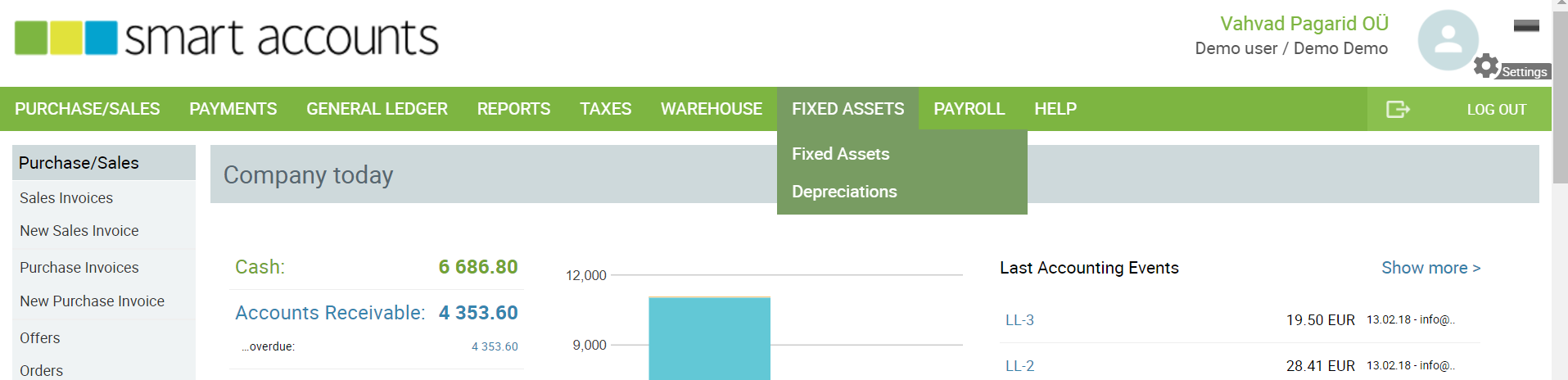
Fixed Assets – Add fixed assets to the system to depreciate them.
Depreciations – Compile depreciations.
Payroll
Manage employees and their absences and calculate salaries.
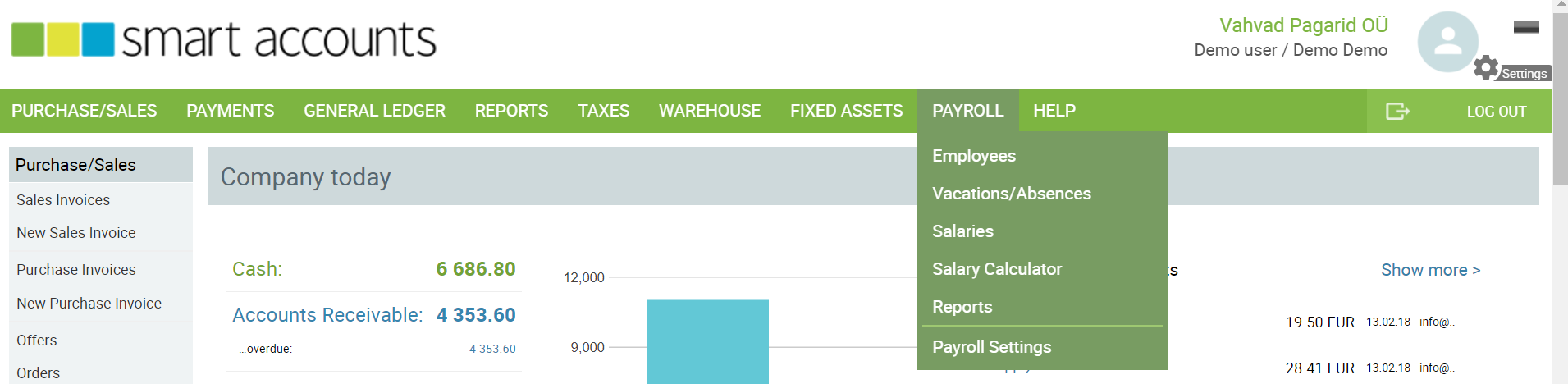
Employees – Add new employees.
Vacations/Absences – Manage employees’ absences.
Salaries – Calculate salaries.
Salary Calculator – Salary and tax calculator.
Reports – Salary and taxes related reports.
Payroll Settings – Create new payout and absences types.
Help
Under „Help“ you can contact us directly from the software („Help – Client Support“). Also, you can contact accountants for further occasional consultancy or seek a permanent accountant for your company.
Settings
Under Settings (the small ratchet in the upper right corner) you can change your personal data, add new companies, countries and much more.
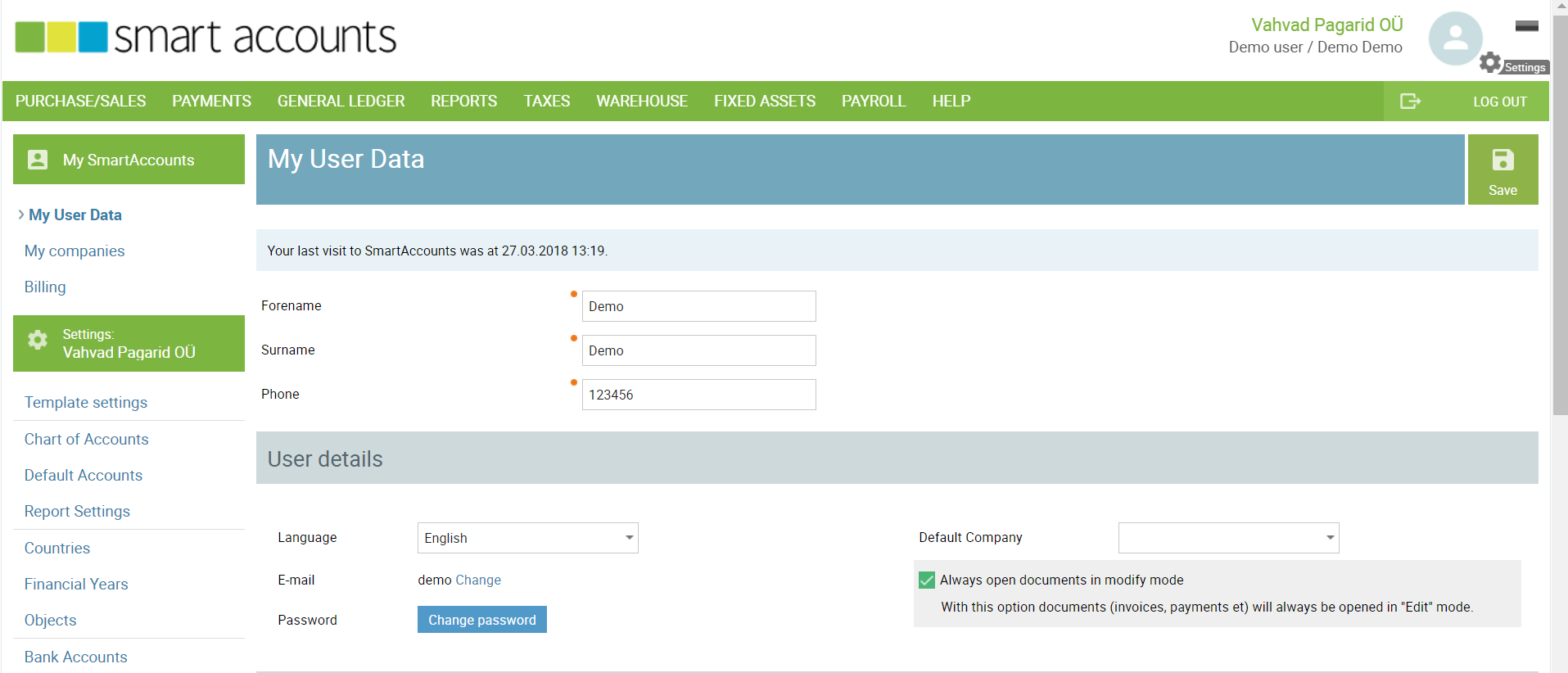
My User Data – Change your personal data (e-mail address, name, password).
My companies – Add new companies and manage the existing ones.
Billing – Order prepayment invoices for the desired period and have a look at all your previous invoices created for using SmartAccounts services.
Template settings – Check our default template settings or design a custom template for your company.
Chart of Accounts – Add new accounts if necessary.
Default Accounts – Some actions in SmartAccounts are related to certain accounts, check default accounts here, please.
Report Settings – Financial reports’ settings (normally doesn’t require changing).
Countries – The list of countries from where you have partners you are invoicing or who are sending invoices to you.
Financial Years – Manage financial years and change the internal numbering of different transactions (serial number of sales invoice etc.).
Objects – Objects are like projects. Add new objects if you want to sort transactions more thoroughly.
Bank Accounts – Add your company’s bank accounts.
Cash Accounts – Add your company’s cash accounts.
Payment Methods – Add extra payment methods if necessary.
VAT Return Settings – The VAT return report is calculated on the basis of sales and purchase invoices. In case you have transactions entered manually under ‘General Ledger’ – ‘General Ledger Entries’, you should check your settings here.
VAT Percentages – Custom VAT percentages.
Settings – Some more settings: change the formula of your sales invoices, create default e-mail text and much more.
Maintenance – Here you can delete partners who are not currently related to any transactions and generate reference numbers retrospectively to clients.
Connected Services – Under connected services, you can enter Omniva key for E-invoicing through Omniva invoice management solution, and key for integrating accounting system to Scoro software.
Devices – Link your Android device to SmartAccounts if you have installed our app.
User Groups – Set up new user groups with selected user rights.
Users – Add new users to your company.
Billing Settings – Choose and change pricing plan for your company and add/change the recipient data.
SmartAccounts menu items overview
