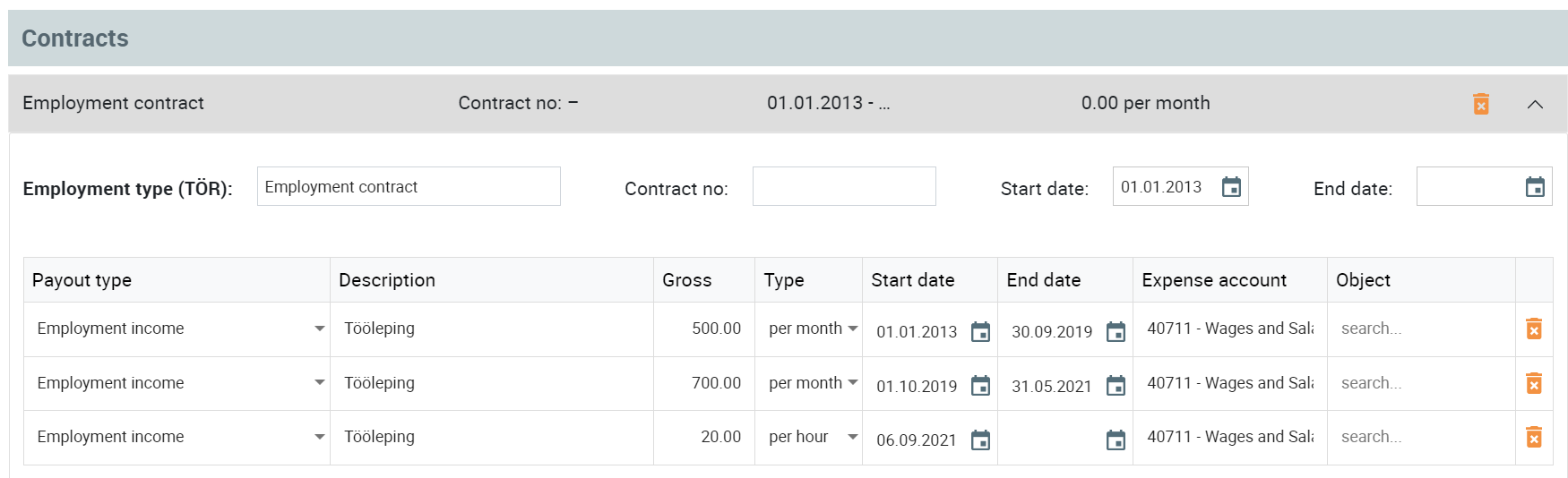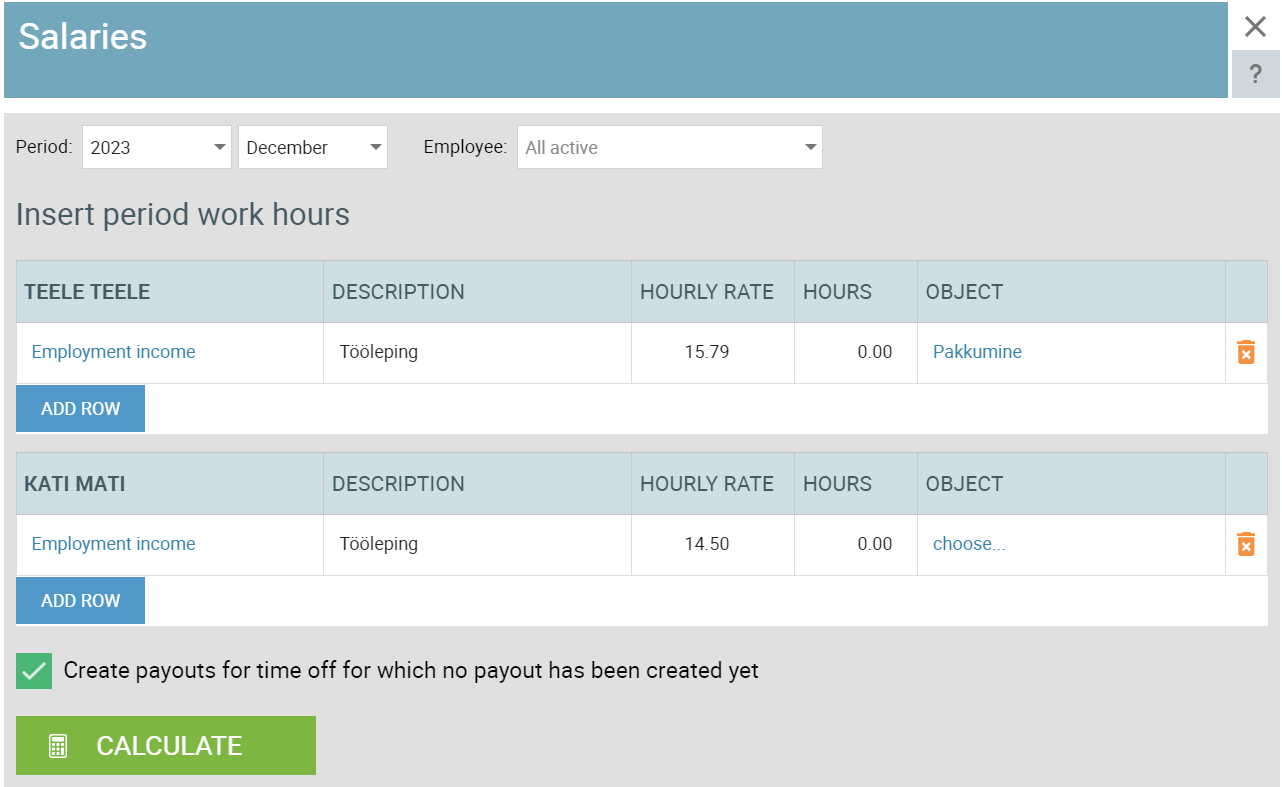Hourly salaries calculations
Using hourly salaries is very convenient. To make it easier to enter work hours on the payroll each month, we recommend adding a contract for hourly salaries to the employee card as well.
Setting up hourly salaries calculations
- Open the employee card (Payroll – Employees).
- Go to the contracts section.
- If dealing with a new employee, first add a contract for them and enter the desired payout types, such as an employment income and additional fee.
- Enter the hourly salary rate for the employee.
- If the employee has different types of working hours each month (such as additional fee, overtime, night shift), enter a separate hourly salary for each type (Note: currently, SmartAccounts does not support different coefficients, so hourly salaries must be entered separately for each type).
- Save the card.
Salaries
When it’s time to calculate salaries, create the salary (Payroll – Salaries). If there are hourly salary employees for the period, you will first see an intermediate table for entering the working hours of these employees.
Enter the working hours and click Calculate. After this, the usual payroll view will open. If needed, you can also directly adjust the working hours and pay on this page.
To add a new hourly wage payment, click on the ‘+ Hourly pay’ option, and to add a new monthly wage payment, click on the ‘+ Monthly pay’ option accordingly.
Hourly salaries calculations