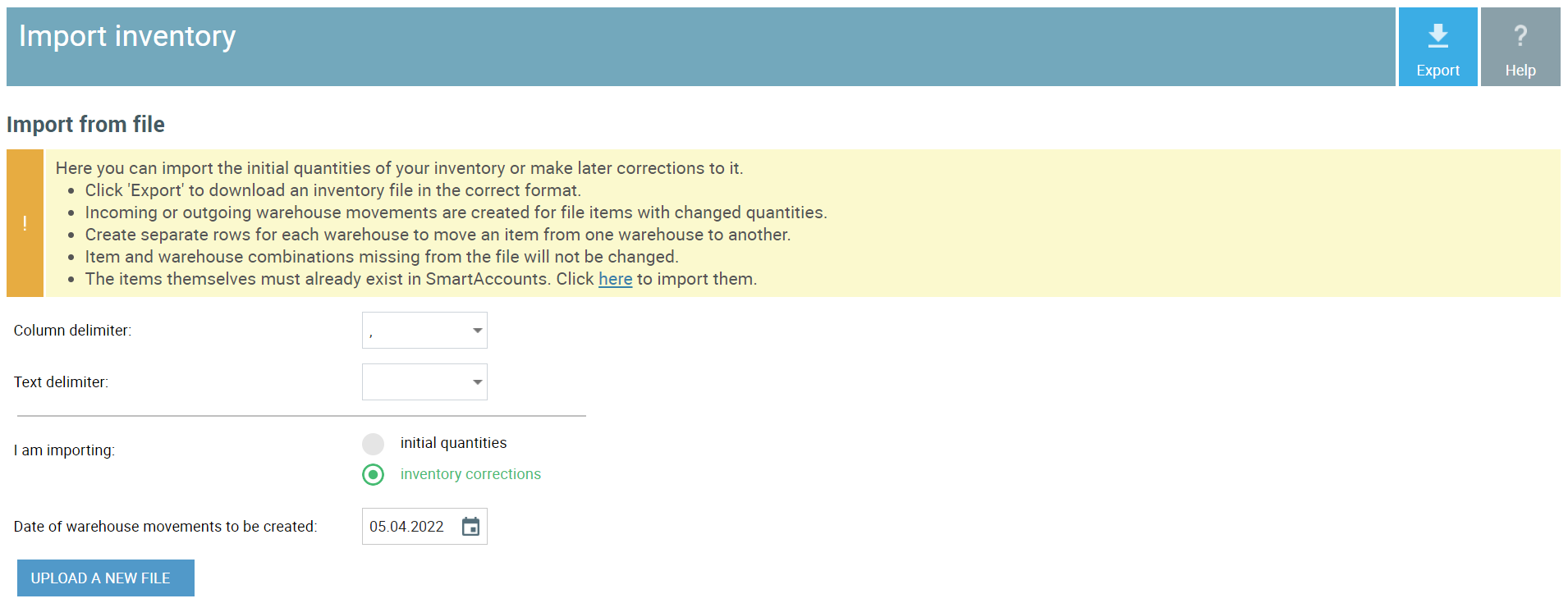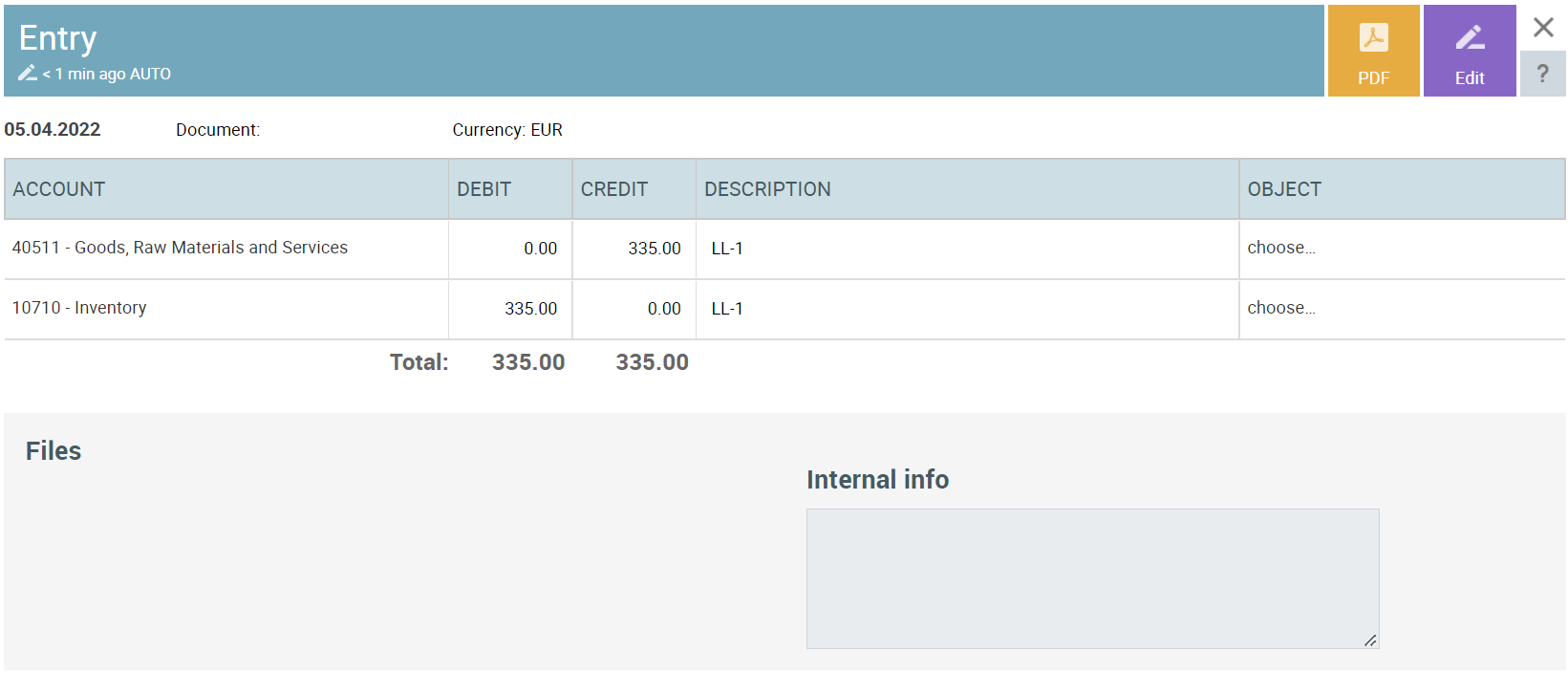Warehouse inventory import
Warehouse inventory import is a very convenient and a fast way to enter initial inventory quantities and inventory corrections to SmartAccounts.
You can find the inventory import from the menu under:
- ‘Inventory’ – ‘Warehouse inventory import’
- ‘Sales & purchases’ – ‘Items’ – ‘More’ – ‘Inventory import’
Initial inventory quantities as well as inventory corrections can be uploaded with an XLS or CSV file. An inventory file in the correct format can be downloaded by clicking ‘Export’.
NB! Please note that the items must exist in the system before you import their initial quantities or inventory corrections. Loen rohkem artiklite importimise kohta
Inventory import page settings
Column delimiter: , /Tab / ;
Text delimiter: “ / ‘
Warehouse movement date: the date on which the general ledger entry of the initial quantities or inventory corrections is made
I am importing:
-
- inventory corrections – select when making inventory corrections
- initial quantities – select when uploading the initial quantities for the first time
Export: to download an inventory file in the correct format click ‘Inventory’ – ‘Warehouse inventory import’ – ‘Export’.
-
- If your company doesn’t yet have any warehouse inventory an empty file will be downloaded waiting to be filled out.
- If your company already has existing warehouse inventory an inventory file with a given date will be downloaded.
Initial inventory quantities
To enter initial quantities for the first time, follow these simple steps:
Import the inventory items to SmartAccounts.
-
- Navigate to → ‘Sales & purchases’ – ‘Items’ – ‘More’ – ‘Import’
NB! To import a file in the correct format, first export it, fill it in and then import it.
After the inventory items are inserted to SmartAccounts, import the initial quantities.
-
- Navigate to → ‘Inventory’ – ‘Warehouse inventory import’.
- Download a file in the correct format by clicking ‘Export’. Fill in the file and save. You can also use a file exported from some other software. Just make sure it has all the necessary contents.
- Make the following changes to the settings:
- In the section ‘I am importing:’ make sure the option ‘initial quantities’ is selected
- Choose the warehouse movement date from the calendar
- Upload your file by clicking ‘Upload a new file’
- Revise and import the file by clicking ‘Import’
- Navigate to → ‘Inventory’ – ‘Warehouse inventory import’.
Saved warehouse movements will appear under ‘Inventory’ – ‘Warehouse movements’.
General ledger entry of initial quantities
The initial quantities warehouse movement will create the following automatic general ledger entry:
- Debit: Inventory
- Credit: Inventory
* We assume you have already entered the right amount on the inventory account with your general ledger initial balances and don’t want to mess this up.
Inventory corrections
To create an inventory correction, follow these simple steps:
Import a file with updated inventory quantities.
-
- Navigate to → ‘Inventory’ – ‘Warehouse inventory import’.
- Download a file containing existing inventory in the correct format by clicking ‘Export’.
- Select the export file date from the calendar.
- Update the file and save.
- Make the following changes to the settings:
- In the section ‘I am importing:’ make sure the ‘inventory corrections’ option is selected
- Choose the warehouse movement date from the calendar
- Upload the file by clicking ‘Upload a new file’
- Revise and import the file by clicking ‘Import’
- Navigate to → ‘Inventory’ – ‘Warehouse inventory import’.
Saved warehouse movements will appear under ‘Inventory’ – ‘Warehouse movements’.
Warehouse movements of corrected inventory
Incoming or outgoing warehouse movement of corrected inventory will create the following automatic general ledger entry.
Important notes on inventory import:
- All inventory items listed in the file must exist in the system before importing their initial quantities or correcting inventory.
- All warehouses listed in the file must exist in SmartAccounts prior to the import.
- A file in the correct format can be downloaded by clicking ‘Inventory’ – ‘Warehouse inventory import’ – ‘Export’.
- The initial quantities file may contain several rows with the same item and warehouse if these rows have a different last purchase price.
- The inventory corrections file may contain several rows with the same item only if these rows have both a different warehouse and a different last purchase price.
- When correcting inventory, the new correct quantity must be entered in the ‘Quantity’ column. For example: if the quantity of the item is 20 and the change is +1, the new quantity should be inserted as 1 in the ‘Quantity’ column.
As a result one incoming warehouse movement is created.
- All inventory items must be saved with the type ‘Inventory’ (WH). If an inventory file containing items saved as type ‘Product’ or ‘Service’, they are not imported.
Warehouse inventory import